New tools added into Toolbox in M5 which are Clear Line and Line.

1) Clear Line
To set the row to next column. This is use when you choose multi column method. Example if you have set each object div to 2 , then it will become like this:

If you remove A3 column, then it will become like below figure; which B1 will go to up there.
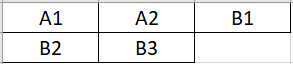
To prevent B1 go to A3 column, you need to add Clear Line object before B1. So no mater how you delete the A3 field, B1 still at the next row.
Example how it looks in the form:

If you remove Email column, then it will become like below figure; which Telephone column will go replace Email column.

So you need to create Clear Line to prevent that situation.
How to create Clear Line in M5
i) Fill field name and field caption.

iii) Click Clear Line in Toolbox.

iii) Click Create field.

Clear Line field has been created. Positioning the field between Address and Telephone.

Example how it looks in the form after added Clear Line:

2) Line
This tool will create horizontal line in the form.
How to create Line in M5
i) Fill field name and field caption.

ii) Click Line in Toolbox.

iii) Click Create field.

Line field has been created.

Example how it looks in the form:

Commentaires